Ask any local SEO or marketer what their biggest challenge is, and the chances are they’re going to say it’s a ‘lack of time’.
From ranking changes and review scores to Google My Business performance and citation quality, there are just so many metrics to keep on top of.
That’s time-consuming enough for a single location, but if you multiply that across dozens of clients, each with dozens of locations, you’re faced with a near-impossible juggling act.
You don’t have time to interrogate every piece of data every single day. You need to know what deserves your attention today–and because you’re always on the clock, you need to figure that out quickly.
That’s where Locations Overview comes in: a brand-new, customizable bird’s-eye view of location performance from across your BrightLocal reports, accessible from what was formerly the ‘Clients & Locations’ section.
Your New Homepage for Monitoring Local SEO Performance
“What needs to be my top priority today?”
That’s the question many local SEOs will ask themselves each morning. Figuring out the answer can eat up precious time that could be better spent focusing on improving results.
That’s why we’ve made Locations Overview the first thing you’ll see when you log into BrightLocal.
Right away, you’ll be able to see key metrics across all your Locations, and how those metrics have changed so you can quickly figure out where you need to spend your time today.

With Locations Overview, you can prioritize your day-to-day local marketing work efficiently for the locations that need the most attention.
Your Own Personalized Performance Dashboard
The first time you use Locations Overview, you’ll see that we’ve auto-populated your dashboard key metrics: Rankings Up, Rankings Down, Key Citation Score, and Average Star Rating.
It’s a great starting point for anyone looking to understand local SEO performance, but there’s plenty more under the hood.
Turn on ‘Edit Display Metrics’ and you’ll see a host of data sources to choose from so you can populate Locations Overview with the metric that matters most to you.
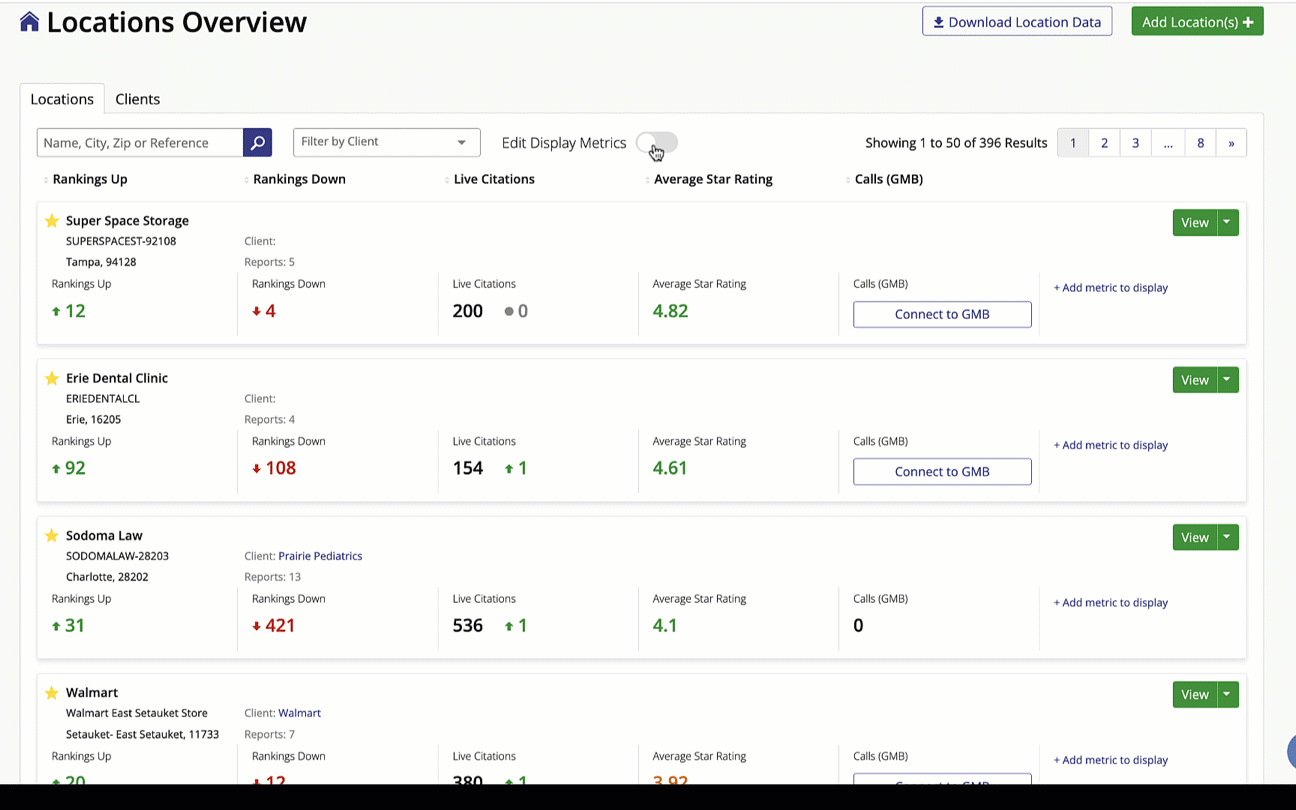
Want to bring in data from another BrightLocal report? Simply drag the metric from the selection at the top into the Metrics Display Toolbar.
Want to switch up the order they appear in? Just drag the boxes in the Metrics Display Toolbar left and right until you’re happy. You’ll see the order change in the table below right before your eyes!
Want access to a data point but don’t have a report set up? No problem: drag the metric into the Toolbar and you’ll be prompted to set up a new report or connect to a platform to bring in this data.
A Game-changer for Your Workflow
With Locations Overview at your disposal, your route to highlighting winners and losers is faster than ever before, so you can waste no time getting to work on the stuff that really makes a difference.
Identify Underperforming Locations
Click a column heading to sort locations by performance in that metric. Highlight top performers or pinpoint struggling Locations that require additional tactics or strategies.
Find Problem Areas that Deserve Investigation
Found a Location that’s underperforming? Just hover over the metric that’s suffering and click the “link” icon to head straight to the relevant BrightLocal report and start your investigation.
React Quicker to Changes
Seeing multiple performance metrics side-by-side allows you to spot issues with the entire marketing funnel, from rankings to calls through GMB—shortening the time it takes to decide what needs to improve.
Connect the Dots Easier
With an overview of key metrics in one place, you can see which ones are driving performance. Rankings going up? How’s that affecting web sessions and calls through GBP? If it’s not, time to look into how those things can be improved.
Discover Data Blind Spots
If you haven’t got every angle of local SEO performance covered, you’ll see directly in the report where there’s an opportunity to set up a new BrightLocal report or to connect a platform to gather more valuable data.
Understand Performance Across All Location Groups
Just a tab away from Locations Overview is the ‘Clients’ page, where you can group similar Locations together for ease of viewing.
Whether you’re a multi-location business looking to group together performance by city or state, or an agency with dozens of clients that each require a separate view, the combined power of Location Groups and Locations Overview gives you an instant insight into which Locations need attention.
Instead of combing through dozens of irrelevant Locations to get to what matters, you can now use ‘Filter by Client’ and easily see and compare performance for the Locations that matter to you.

If you have specific team members focusing on certain clients or areas, this will seriously improve their efficiency, as it makes it far easier to diagnose issues across Location Groups.
Which metrics are available in Locations Overview at launch?
Here’s a rundown of the metrics you can select from, for inclusion in your Locations Overview right now:
Rankings
- Rankings Up: The number of tracked keywords that have improved in rankings
- Rankings Down: The number of tracked keywords that have dropped in rankings
- Rankings New: The number of keywords newly appearing
Citation Tracker
- Key Citation Score: A proprietary metric that indicates the quantity and quality of your citations
- Live Citations: The number of citations found and indexed by Google
Reputation Manager
- Average Star Rating: The average of all tracked star ratings across review sites
- Avg Rating Change: The change in ‘Average Star Rating’ since the previous report run
Google My Business
- Calls (GMB): The number of calls made to the business via its Google My Business profile
- Total Actions (GMB): The total number of interactions with the business’s Google My Business listing
Google Analytics
- Sessions: Total number of visitors who found the business’ website
- Organic Sessions: The number of visitors who found the business’ website using a search engine
Want more metrics?
We’re keen to find out what BrightLocal report metrics you’d love to see added to Locations Overview. Have one in mind? Contact support or use our Feature Request form to let us know!
We hope you enjoy using the new Locations Overview—let us know what you think in the comments below!

