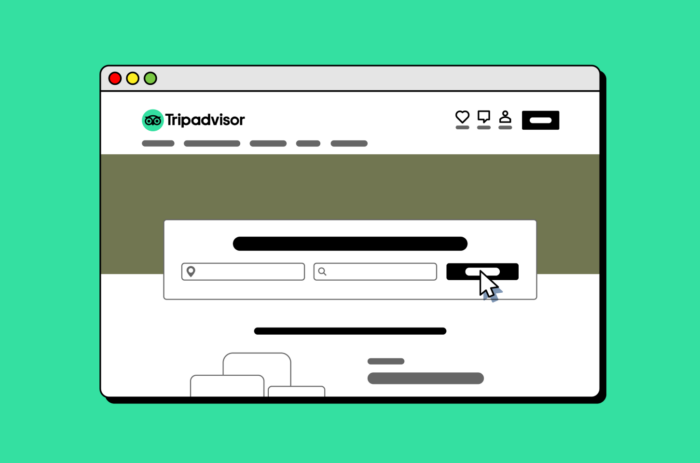Your Tripadvisor listing is a key player in your local SEO strategy, functioning as both a structured citation and a powerful, long-respected source of reviews. With research showing that 98% of consumers read online reviews for local businesses, Tripadvisor offers a wealth of information about businesses in the travel and hospitality industries for both current and prospective customers.
So, whether you’re a restaurant, hotel, attraction, or bar, if you operate in the travel and hospitality industry, it’s important to make sure your business has a presence on Tripadvisor, and that you’re in control of it. We’ve broken down how exactly to do that.
How to Claim an Existing Listing
Step 1. Log on and locate your business’s page
- It is best to start by logging in to your Tripadvisor account.
- If you do not have one, it can be created via Tripadvisor Registration Controller at this link.
- Simply choose whether to use your Google account or business email and follow the instructions on the screen to create an account.
- Go to https://www.tripadvisor.com/ and search for your business using the search bar.
- As soon as you start typing, Tripadvisor will show a list of suggested places that match your search criteria:
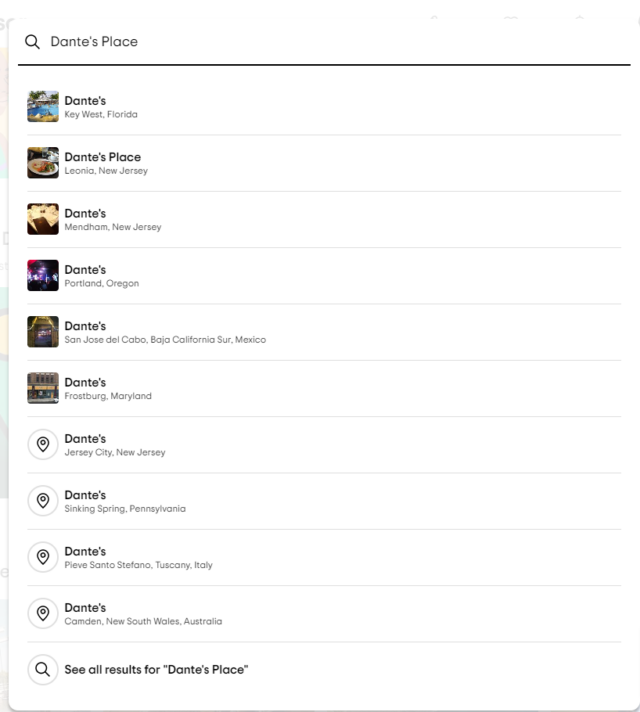
- If you see your business listing – click on it. If it does not appear in the visible results, click on “See all results” at the bottom of the page.
- Once you find the page you are looking for, click on it. A complete business profile will open in a new tab.
Step 2. Claim your listing
- If the page is not managed, it will say “Unclaimed” next to the business name:
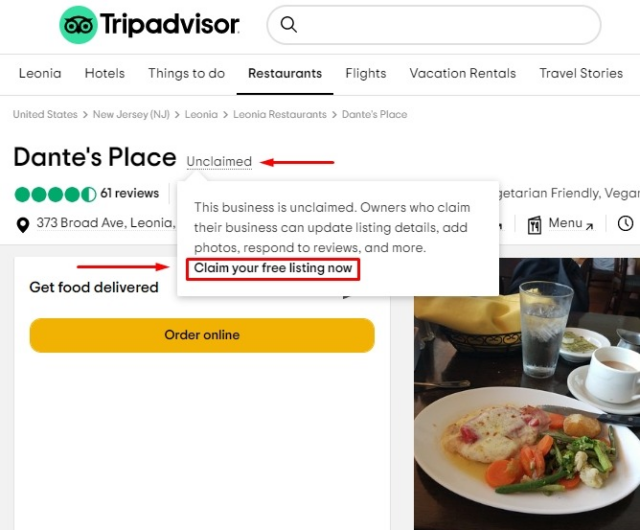
- Hover above the word “unclaimed” to see the pop-up message, then click “Claim your free listing now.” at the bottom of it.
- You will be redirected to the page for business owners, where you need to click on “Claim your free listing” again.
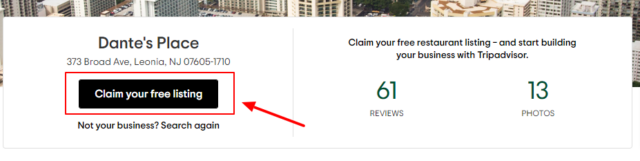
- If you have not already logged into your Tripadvisor account, you will be prompted to do so:
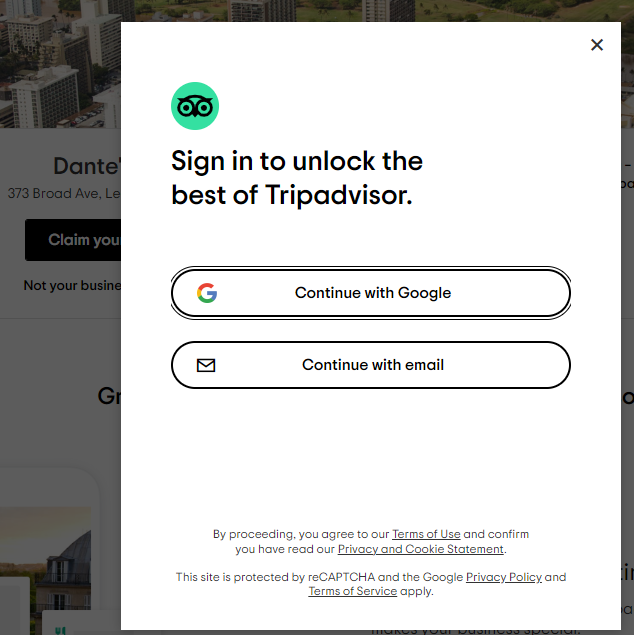
Step 3. Confirm your details
- Confirm your name and surname, and select your role at the business from the available options you will see in the drop-down menu:
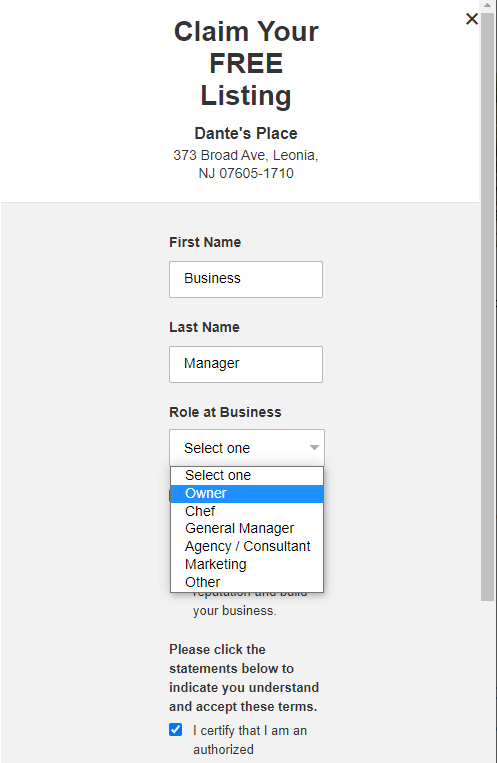
- Make sure you check all relevant checkboxes, agreeing to T&Cs, etc., and click “Confirm” at the bottom of the pop-up.
Step 4. Get verified
- The final step is phone verification. Click the “Phone” button and select the preferred method.
- If you have verification issues, you may contact Tripadvisor directly and request help by clicking “Contact Us” at the bottom of the pop-up.
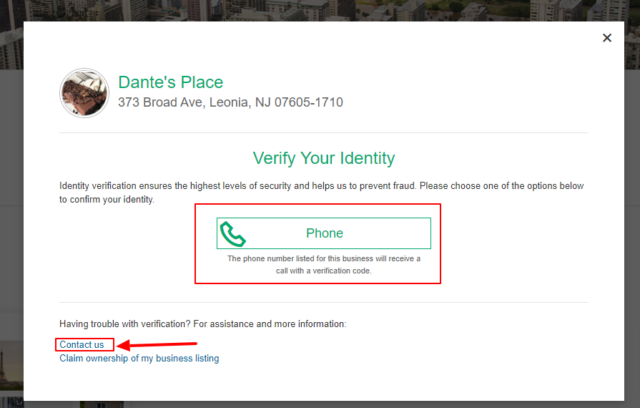
NOTE: The contact option will allow you to fill in a form, and then the site’s representative will get back to you.
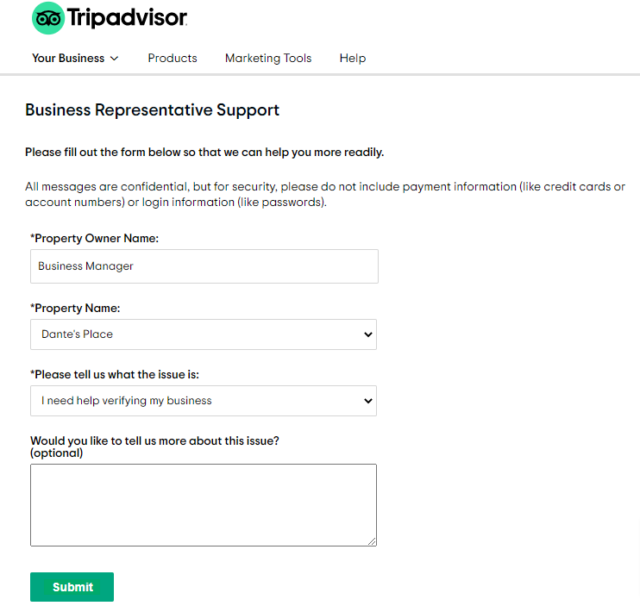
- When you click the “Phone” button, you can choose whether to receive a phone call with a verification code or a text message. For phone calls, there is also an option to add the extension number:
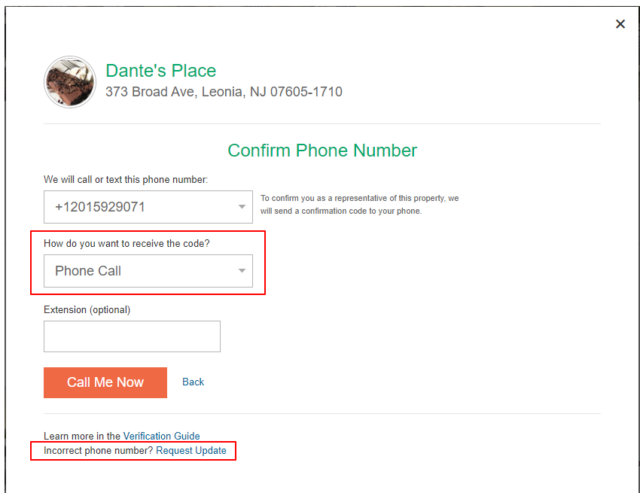
- If the existing listing displays an incorrect phone number, you can request an update via the “Request Update” option at the bottom of the pop-up.
- In the new pop-up, enter the correct phone number. It will take up to 5 days to go through; then you can proceed with the claim:
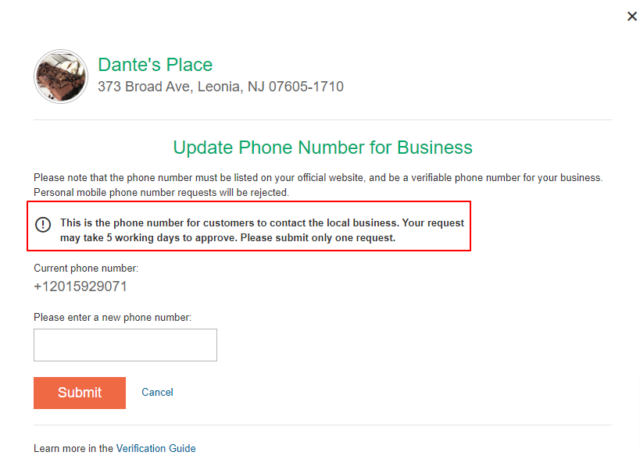
NOTE: This phone number should be for your business – not your personal phone number.
- When you choose the preferred verification method and click “Call me now” (or “Send My code” for text messages), you will see the final pop-up where you can enter and submit the code you will receive:
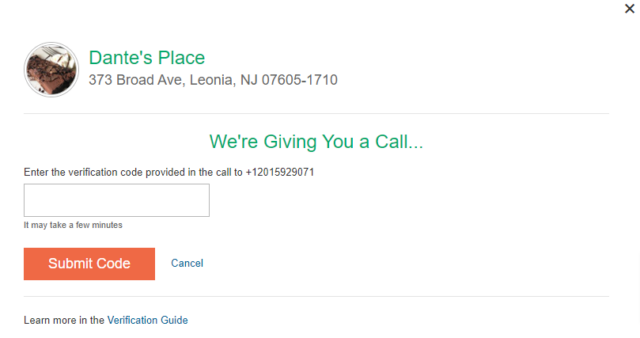
How to Add a New Page
Step 1. Create your listing
- Go to https://www.tripadvisor.com/CreateListing.html
- The site will automatically offer you to add a restaurant, accommodation, or vacation rental. Selecting “List a Thing To Do” will allow you to add other venues.
Step 2. Add the details of your business
- Once that option is selected, you will be asked to choose a business category and answer additional questions:
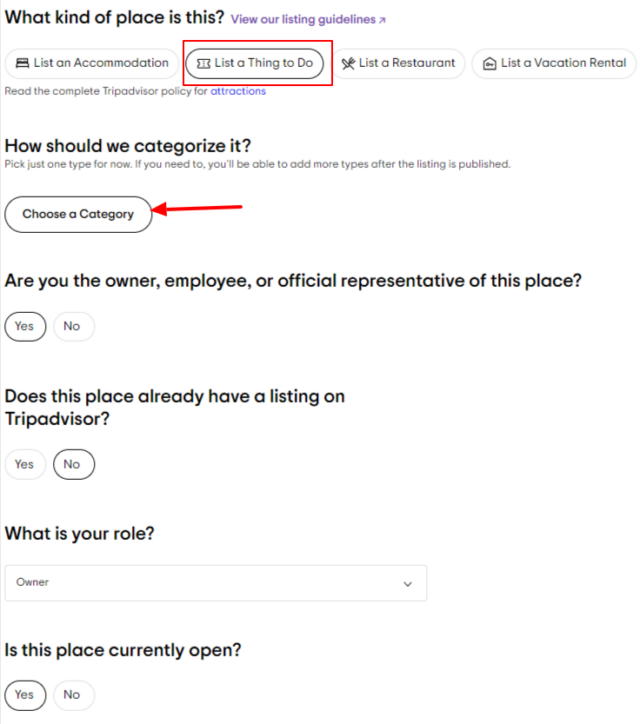
- You can search for a suitable category by typing, and suggestions will appear. If nothing is suggested, simply scroll through the list and select the closest match:
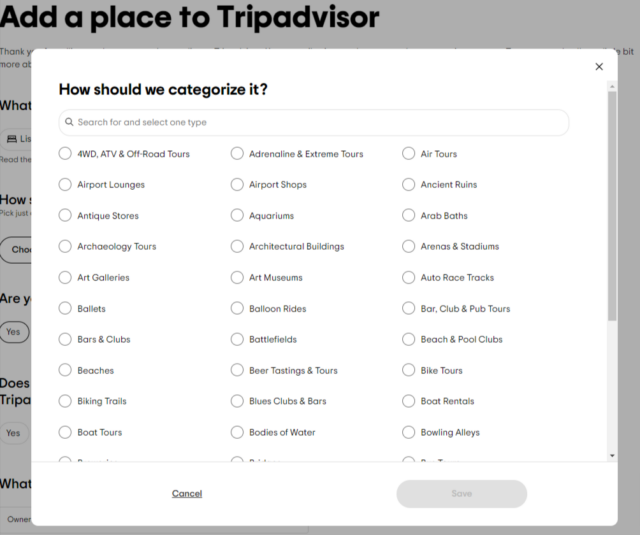
NOTE: Have a closer look at Tripadvisor’s listing guidelines that outline what type of venue qualifies for a listing and which businesses can’t be listed.
- Once the category is chosen and questions in the form answered, click “Continue.” You will be redirected to the next page where you can add your business name, address, and contact information:
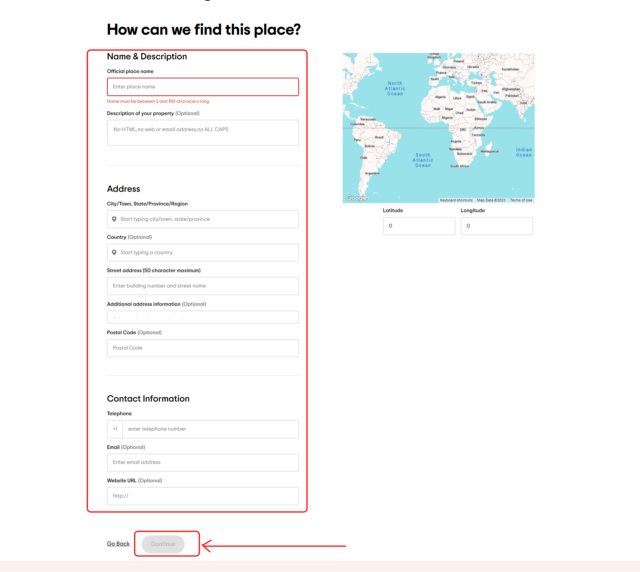
- After adding this information, click “Continue,” and on the next page, add more (optional) information:
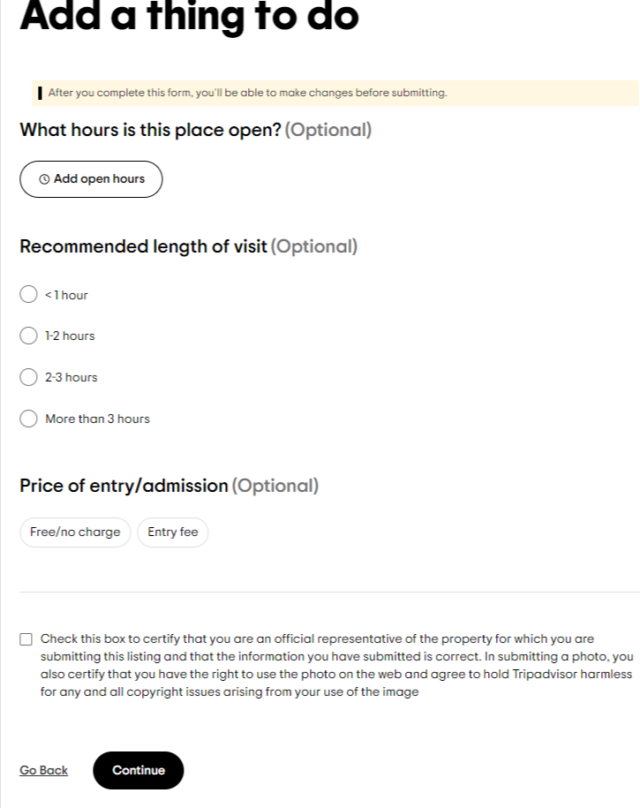
NOTE: This section will display different information/options depending on the type of venue you are adding.
Step 3. Confirm you are the business’s representative
- Check the box confirming you are the business representative and click “Continue.”
- Log in to your Tripadvisor account.
Step 4. Review your information
- Review the business information, and if you are happy with it – click “Yes, confirm”:
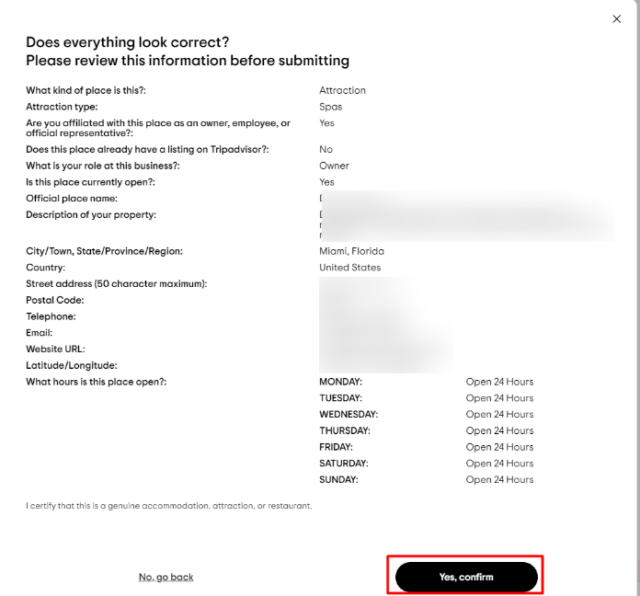
- You will see a message confirming that the listing will be reviewed, and you will be notified when it will be published.
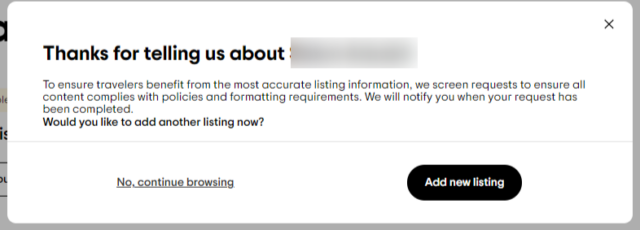
Step 5. Claim your listing
- Once the listing is live and published you can follow the previous steps and claim it.
Managing Your Tripadvisor Listing
And just like that, you’re active on Tripadvisor and can start growing those reviews and making sure your information stays up-to-date and relevant. Get stuck? No worries; for help, you can always visit the Tripadvisor Help Center for everything you need to know about managing your listing.