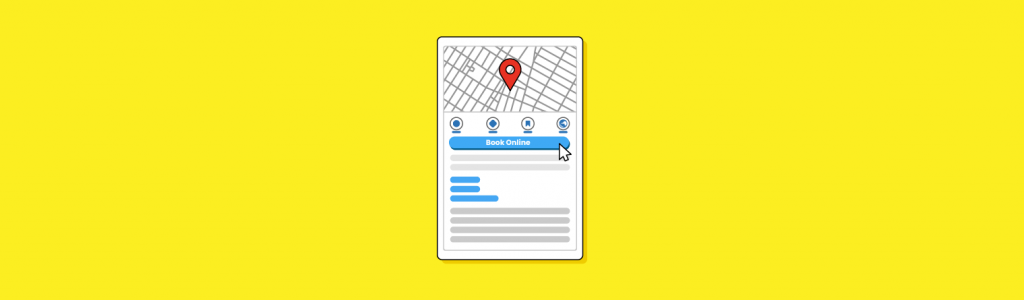
How to Set up Google Business Profile Bookings and Appointments
Once you’ve claimed and optimized your Google Business Profile (formerly Google My Business) you’re ready to start checking out some of the richer features and functionality. These Google Business Profile (GBP) features include integration of your Business Profile with some of your third-party tools.
One of these integrations is ‘Reserve with Google’ which will allow *some* businesses to connect their third-party scheduling appointment software with their Google Business Profile. This will allow potential customers to make reservations, bookings, and appointments straight from the business profile without the need to click through to the business website or other website.
Which business types can use Google Reserve?
Google Reserve is accessible for many businesses that have a primary category (and some research suggests even a secondary category) that is related to dining, activities, beauty, fitness, home services, and financial services.
Google has strict criteria about what types of businesses are eligible which include:
- The merchant’s business must have a physical location with an address that matches one in the Google Maps database, or be a service area business that is part of the Google Guaranteed or Google Screened programs.
- Only certain types of services are supported in wellness and fitness services, spa and beauty services, and financial services.
You’ll also need your business to reside in one of the countries in which Reserve with Google is offered.
If you see ‘bookings’ in the ‘edit profile’ menu in your business profile edit experience then you’re eligible to set up an integration with ‘Reserve with Google’.
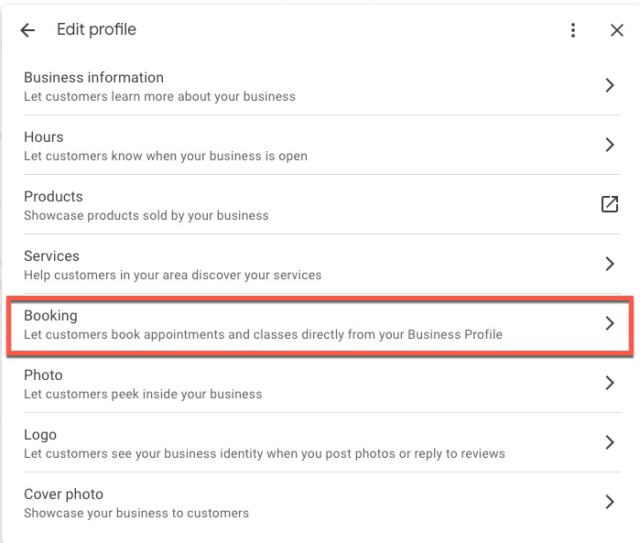
If you don’t see it – then sadly you’re not eligible!
Which third-party platforms connect to Reserve with Google?
There are a huge bunch of existing partners that can integrate with Reserve with Google, you can see the full list here.
Some of the more popular and well known platforms include:
- Appointy (appointment management software for almost any business segment)
- Bookeo (booking management software for service providers, schools and studios, tour operators and activity providers)
- Eat app (restaurant reservation system)
- Fresha (salon and spa booking system)
- HighLevel (sales and marketing platform for many business types)
- Quandoo (table reservation software)
- Square Appointments (Scheduling and PoS provider)
- Wellness Living (scheduling for wellness businesses, fitness studios etc)
- Wix (CMS with a bunch of useful integrations)
How to set up Reserve with Google
If Reserve with Google is available to you AND you’re already using a third-party scheduling provider that integrates with Reserve with Google then you’re ready to go!
Click on ‘bookings’ in your Google Business Profile edit experience and select the provider that you’re working with. Most third-party providers will have a page on their website that details the process to connect their software with Reserve with Google – see Square Appointments and Wix details.
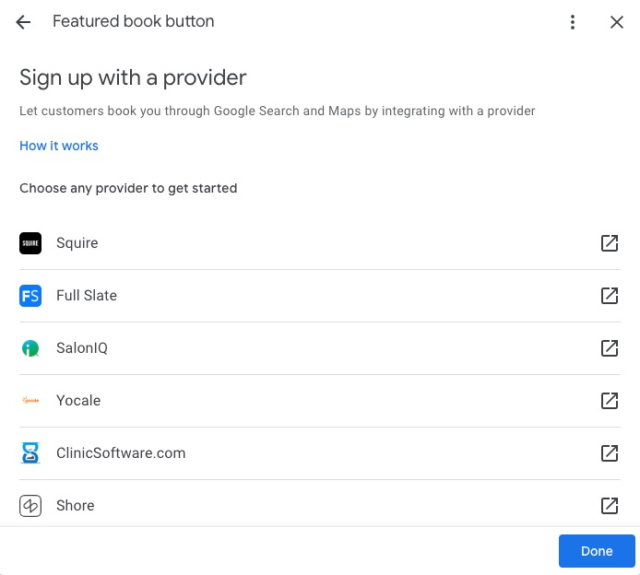
Once you have selected the provider it’ll usually take you to the home page of that provider – you’ll usually need to log in to your account and then follow the instructions that will be particular to the provider with which you work.
Google advises that once they’ll link your scheduling provider with your Business Profile within one week.
What does it look like and how does it work?
If a business in a category to which Reserve with Google is available has linked their scheduling provider with their business profile you’ll see a button in their local knowledge panel:
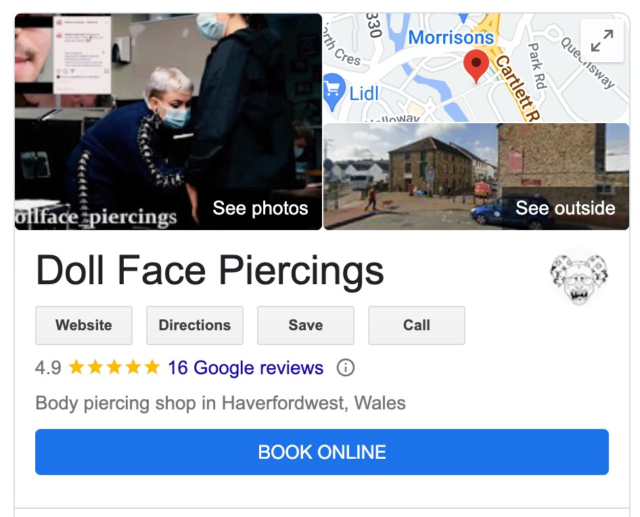
Or a ‘schedule’ button in the three-pack:
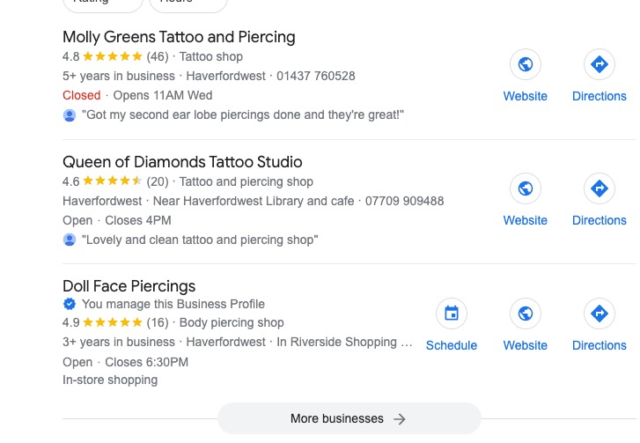
Once you click on the button you’ll see the list of service / classes that the business has listed:
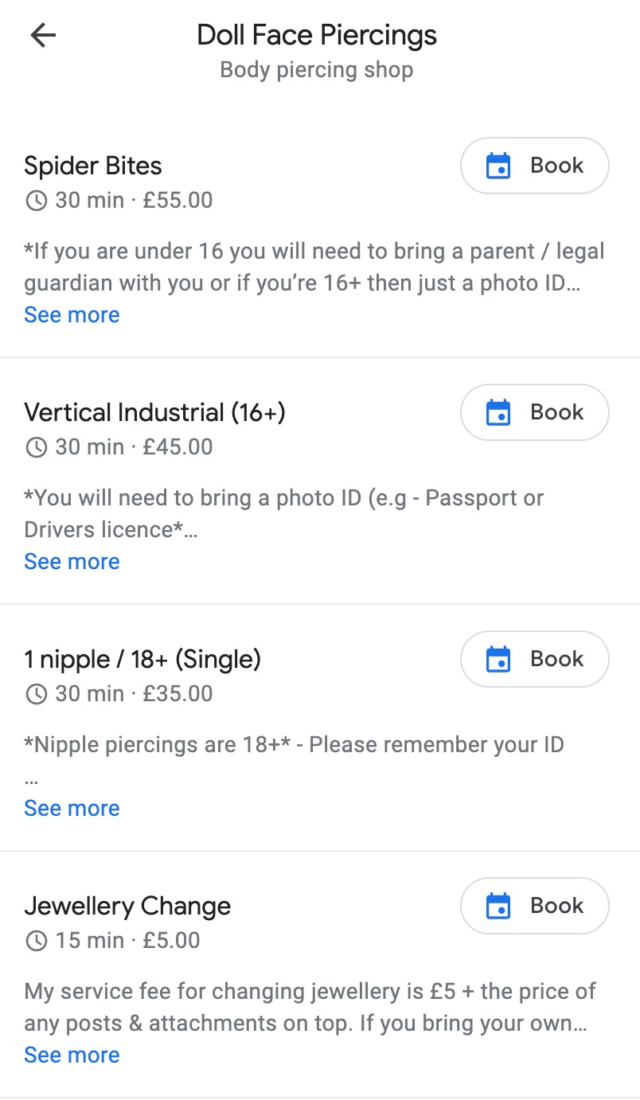
Click on the ‘Book’ button to choose a date and a time:
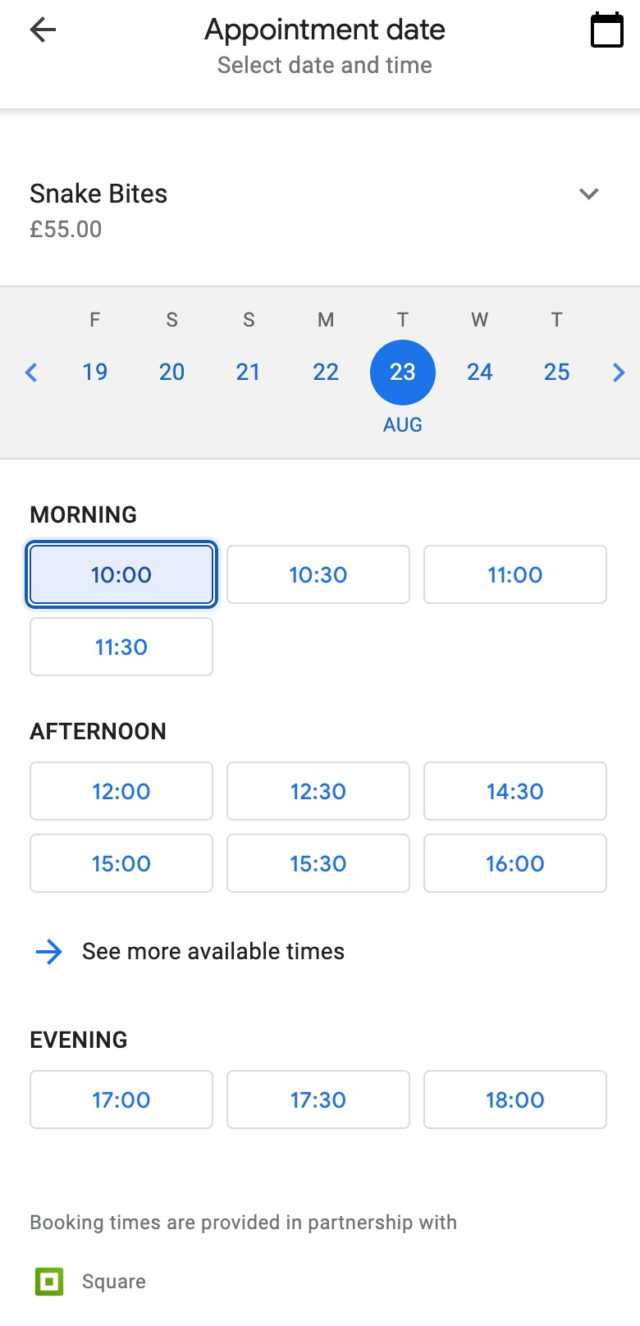
You’ll then need to confirm the booking along with the T&Cs of that booking:
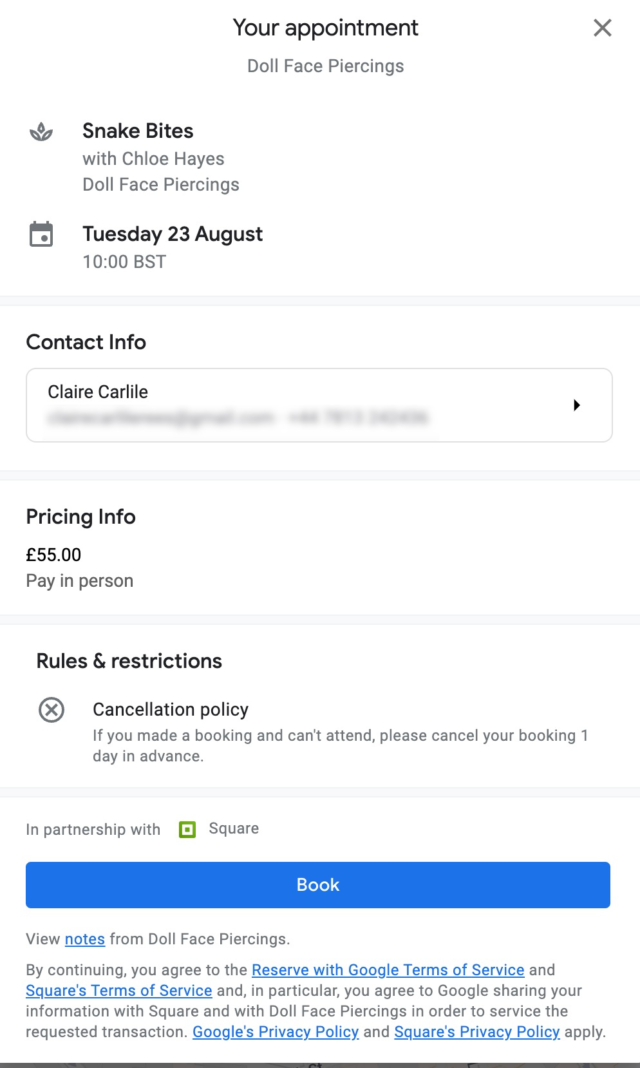
Once confirmed you’ll see a confirmation screen – then (depending on the contact options you have selected in your profile) you’ll receive an email and a text message confirming your appointment.
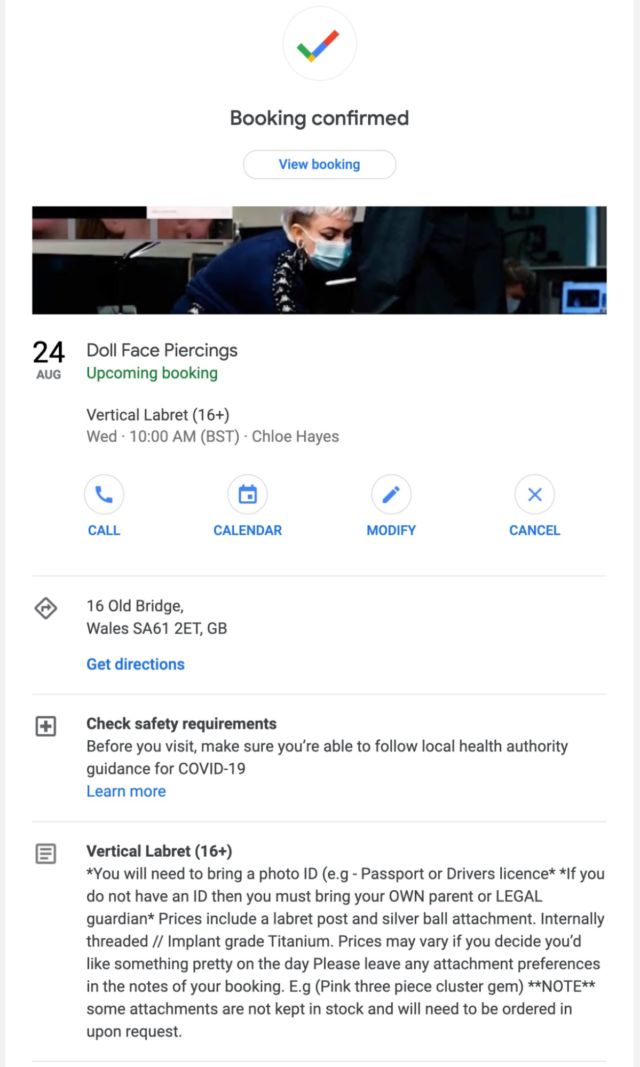
Where can I see all of my bookings?
If you’re the person that has made the booking you can see all of your upcoming, past and canceled reservations in Reserve with Google.
Just click on the hamburger menu and select ‘bookings’:
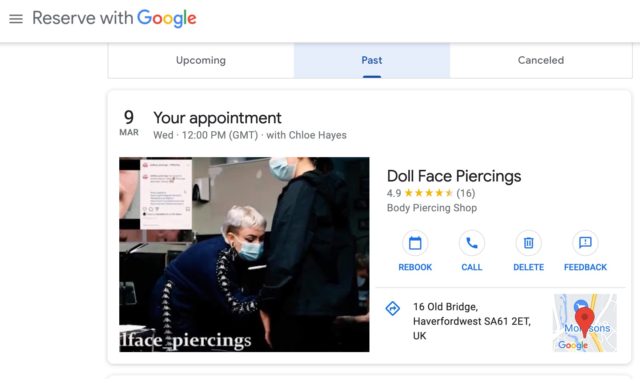
If you’re the provider you can manage your bookings in your third-party scheduling software.
How do I measure the success of Reserve with Google?
If you have ‘Reserve with Google’ enabled in the ‘promote’ section you’ll find a section labeled ‘performance’:

This will include the number of bookings made from your Business Profile.
If you have access to ‘insights’ in Google Business Profile Manager you can choose a time frame and you’ll see additional metrics related to your bookings including:
- Total revenue
- Most popular services
- Total customers and their number of bookings
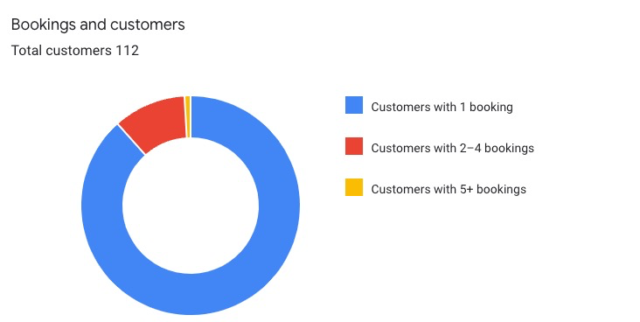
Sadly these metrics are not currently available in the GBP editing and management experience via search.
Google doesn’t offer ‘Insights’ for businesses in the dining category for some reason.
Adding an appointment link
If you business has access to Reserve with Google you’ll also have the option to add an ‘appointment link’ which you can link through to a booking page on your website:
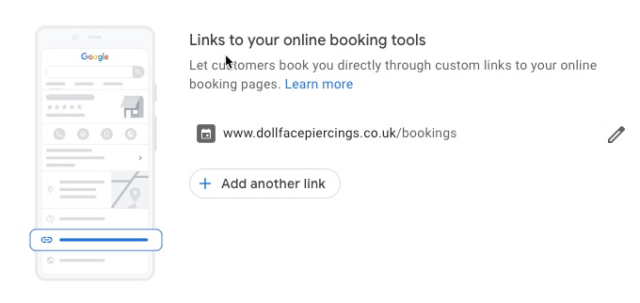
Pros and Cons of Reserve with Google
When a business integrates their scheduling provider they do so under the terms of service for Reserve with Google (https://www.google.com/maps/reserve/terms) and the terms of service of their scheduling provider (example from Square Appointment https://squareup.com/gb/en/legal/general/ua)
No one likes to read the small print – but make sure that you take the time to read and understand the terms and conditions of both parties before you make the integration.
All changes and cancellations as a consumer will be subject to each business’ policies, which you can see in the confirmation of booking email and also during the ‘checkout’ process:
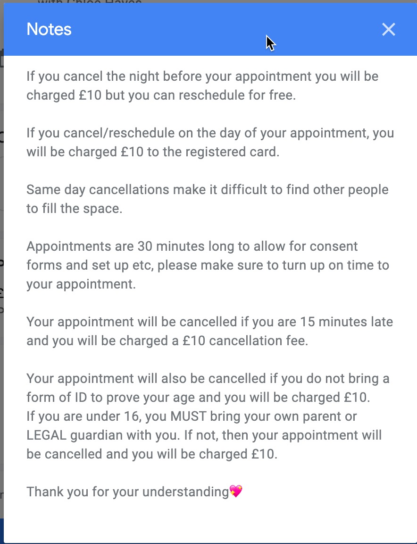
Pros
- Bookings can be made straight from the business profile with no need to make a call or click through to a website—this is no doubt appealing for potential customers who want less ‘faff’ in their booking processes.
- Bookings made via Reserve with Google are predominantly new customers according to this survey—therefore it’s a good way to attract new customers and get them involved with your business with a view to gaining their long-term business.
Cons
- Booking or services that are more complicated in terms of sign-ups (for example if customers need to sign a waiver) won’t necessarily suit Reserve with Google as it’s not possible to add these additional steps to the booking flow.
What if I want to turn off bookings?
If you enable ‘Reserve with Google’ and then decide you want to stop using it you’ll need to contact your scheduling provider to remove the link between Google Business Profile and their scheduling solution for your business.
In Conclusion
Reserve with Google offers a powerful online scheduling and booking functionality for some businesses which will allow your potential customers to book an appointment or make a reservation directly from the search results.
Reserve with Google won’t suit all services, particularly those that might have a longer more complicated signup process or that require potential customers to be ‘pre-qualified’ by the business.
If you have access to Reserve with Google, and you can work with one of the scheduling partner providers why not give it a go and see if it provides an uplift in new bookings via Google?